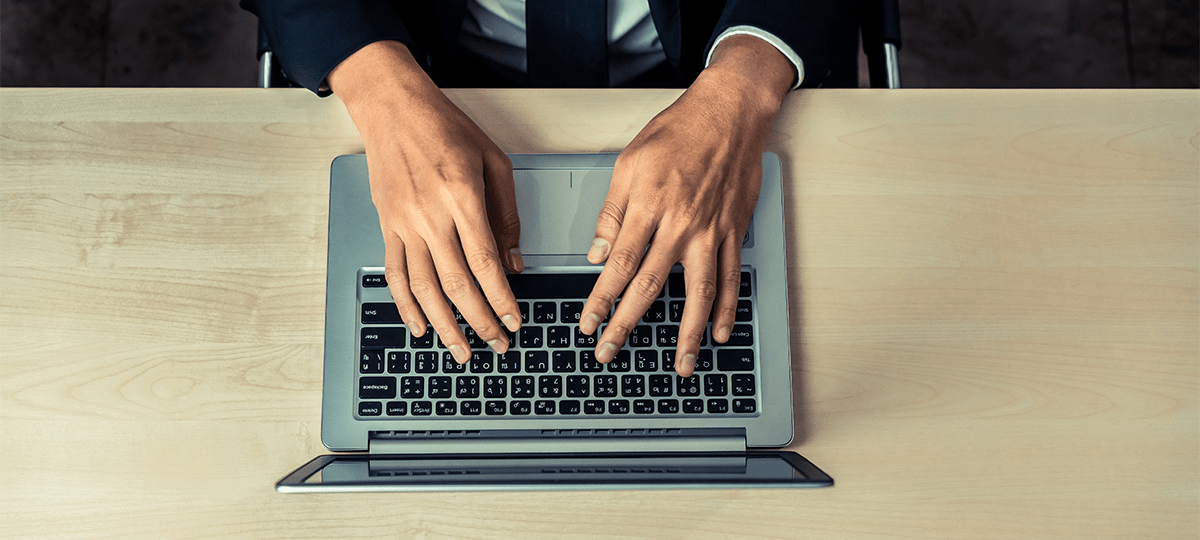
TECH TALK: Battery Management with James Tran Technical Pre-Sales Specialist
Did you know you can mitigate the factors that accelerate battery degradation and swelling over time? Doing so will ensure your device will run for as long as possible.
Battery Swelling – It's a Real Thing!
If you have noticed your laptop slowly changing shape perhaps it is unbalanced when laying on a flat surface, feels like a round bulge underneath? You’ve got a swollen battery! This has become a common problem with Lithium-ion Polymer batteries.
So, what do you do?
1. Backup crucial data as soon as possible
2. Check warranty coverage, if still valid, call through authorised channels for a replacement
3. If outside of warranty, contact your IT support or manufacturer’s support lines for options
4. Dispose of swollen batteries at an authorised facility such as a recycling centre, collection point or shoal bay transfer station. Ensure to check with your local government for detailed instructions.
What are the 5 things you can do to preserve your battery life?
1. Use the device’s built-in tools to optimise battery health while taking away the guesswork. For example, HP Battery Health Manager for HP laptops provides the following settings:
- Maximise My Battery Health Setting –
- Use this setting for any device constantly plugged into AC power, it limits the state of charge to 80%.
- Let HP Manage My Battery Charging Setting – dynamically adjust charging based on usage pattern and environmental conditions.
- Maximise My Battery Duration Setting – will allow the battery to last for as long as possible between charges (will stop charging at 100%).
2. Shut the machine down periodically giving it a break to cool down and lower the temperature.
3. Avoid leaving your device in direct heat (in your car on a hot day or direct sunlight).
4. Always ensure proper airflow and that none of the vents are blocked or obstructed in any way.
5. For long term storage, charge to 80% - 90% before putting it away. Note that batteries slowly drain even when computers are powered off. If left long enough, they can reach a critical charge level beyond which, they will no longer function and cannot be recharged. On HP devices, you can set to Shipping Mode to minimise battery drain
- Power the HP computer off > Connect to power > Hold Windows + Backspace keys > Power the computer on > Let go of Windows + Backspace when HP logo appears and disconnect power. Computer will either power off and enter the Shipping Mode or boot into Windows then enter Shipping Mode on next shutdown.
And …always, check your device manufacturer’s recommendations for specific brands.
